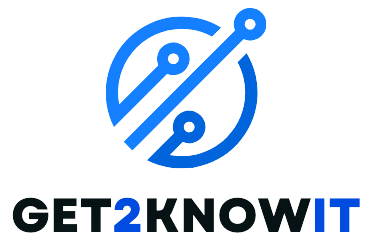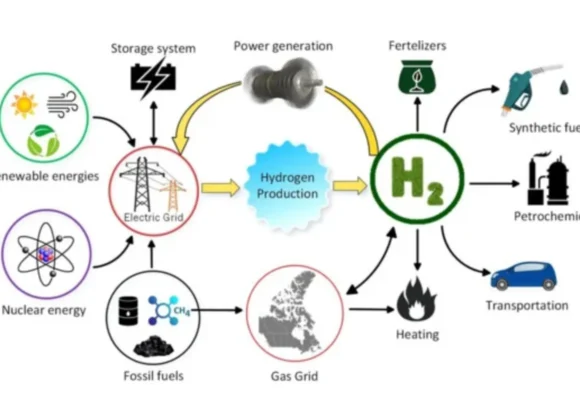The Virtual Server Agent is an important tool that helps virtual servers fit into today’s computer setups. Its main job is to make server management better by letting you back up and restore servers on certain virtualization platforms, which helps make IT systems work better.
VSA is key in updating how IT tasks are done, making it easier to control resources from one place and manage virtual environments smoothly. As more and more organizations use virtualization to be flexible and grow easily, VSA is really helpful in making sure data on virtual machines stays safe and available by making backup and restore tasks smoother.
Core Functions of Virtual Server Agent
The Virtual Server Agent is an important tool for managing servers efficiently, especially in virtual environments. Here’s what it does:
- Data Protection: VSA keeps your data safe by doing strong backup and restore operations. This helps prevent data loss or problems with the system.
- Recovery Abilities: If something goes wrong with your system, VSA helps you recover quickly. This means less time where things aren’t working right and helps keep your business going smoothly.
- Replication: VSA helps make copies of your virtual servers, which is great for having backups in case something goes really wrong. This adds an extra layer of protection and makes sure you can recover from disasters.
- Works with VMware: Especially if you use VMware, VSA is good at managing the data for your virtual machines. It handles backups, restores, and all-around administration well in this environment.
- Works with Cloud Platforms: VSA also works with cloud systems, so if you’re using those alongside your virtual servers, it keeps everything running smoothly and helps you manage your data effectively across different virtual setups.
Benefits of Implementing Virtual Server Agent
The Virtual Server Agent brings many benefits to IT setups, making them work better overall. Firstly, it ensures data safety by backing up and restoring data efficiently, protecting it from getting lost or damaged. This makes the IT system stronger and more reliable.
VSA also helps to get systems up and running quickly after any disruptions, reducing the time they’re out of action. This means businesses can keep running smoothly without long breaks.
It can make copies of virtual servers, which adds extra protection in case of disasters. This makes the IT setup more robust and able to bounce back fast from unexpected problems.
In VMware setups, VSA works well with virtual machine data, making it easier to manage everything from backups to general administration tasks. This makes IT processes run smoother.
VSA also works with cloud platforms, making it easier to handle data in various virtual setups. This flexibility is great for organizations using cloud technology.
Installation Guide for Virtual Server Agent
To set up the Virtual Server Agent for better server management, just follow these simple steps:
Prepare for Installation:
- Make sure you have admin credentials for the target computer.
- Download the VSA installation package.
Initiate Installation:
- Run the installation file, like WinX64.exe.
- Choose where you want to install it.
Configure Installation:
- Follow the instructions on the screen to set up VSA.
- Give necessary details like backup preferences.
Complete Installation:
- Let the installation wizard finish setting up.
- Make sure it’s installed correctly.
Integrate with Hypervisor (e.g., VMware):
– If you’re using VMware, follow the steps provided for integration.
– You might need to do extra setup for smooth operations.
Verify Functionality:
- Check that VSA shows up in your server management console.
- Make sure it can connect to the virtualized environment.
Test Backup and Recovery:
– Try doing backup and recovery tests to see if VSA works as it should.
– Check out the backup and recovery options.
Monitor Real-Time Operations:
– Keep an eye on your server’s activities using VSA’s real-time monitoring.
– Make sure automated backups are working properly.
Security Configuration:
– If needed, set up access control, encryption, and threat protection.
– Adjust security settings to fit your organization’s needs.
Regular Updates:
– Stay updated with new versions and patches for VSA.
– Check for updates regularly and install them when needed.
VSA Integration with Cloud Services

The Virtual Server Agent works smoothly with different cloud platforms, making it easier to manage servers. Whether you’re using big names like Microsoft Azure, Amazon Web Services (AWS), or Google Cloud Platform (GCP), the VSA expands its abilities to keep things running smoothly. Connecting with cloud platforms lets businesses use the VSA for tasks like backing up data, recovering information, and managing data in virtual environments on the cloud. The VSA is flexible enough to work with all kinds of setups, helping organizations with their plans to use a mix of different cloud systems.
Best Practices for Virtual Server Agent Configuration
It’s really important to set up your Virtual Server Agent (VSA) just right to make sure it works as efficiently as possible with managing data.
First, always keep the VSA software updated so you can use the newest features and keep things secure. Adjust your backup schedule to fit with when your business is least busy, so it doesn’t slow things down during busy times.
Make sure your retention policies are set up well to save space but still meet any rules you need to follow. You can speed up backups by doing them at the same time using parallel processing.
Use the VSA’s features for making files smaller (deduplication and compression) wisely to save space. If you have different kinds of virtual machines, adjust the VSA settings to work best with each one.
Security Measures with Virtual Server Agent
Using Virtual Server Agent requires a careful focus on security to protect important data and systems. Organizations need to make sure they use strong ways for people to prove who they are before they can access VSA consoles and control how backups are set up and managed. It’s important to use encryption to keep data safe as it moves around and when it’s stored, especially during backup and recovery. Keeping VSA software up-to-date is very important to fix any weaknesses and make security stronger. Organizations should also stick to the idea of giving only the permissions that are absolutely needed to VSA parts to lower the chances of someone getting in who shouldn’t.
Troubleshooting Virtual Server Agent Issues
Azure Windows VM Agent Issues
Problem: Some people may have problems with the Azure VM Agent, which could slow down performance.
Solution: Check if the VM is running and look into the Azure portal for more details. Make sure everything is set up correctly and troubleshoot any connection issues.
Azure Virtual Desktop Agent Problems
Problem: Users are having trouble with the Azure Virtual Desktop Agent and staying connected.
Solution: Use troubleshooting methods to fix common issues with the Azure Virtual Desktop Agent and keep it running smoothly.
Backup Exec Microsoft Virtual Server Agent Issues
Problem: Users are having problems with Backup Exec when using the Microsoft Virtual Server Agent.
Solution: Investigate and fix errors to make sure Backup Exec works properly with the Microsoft Virtual Server Agent. Make sure everything is set up correctly and compatible.
BMC Helix Virtual Agent Troubleshooting
Problem: Users are having difficulties using the BMC Helix Virtual Agent.
Solution: Use recommended steps to troubleshoot problems with the BMC Helix Virtual Agent and get it working smoothly.
Azure Virtual Machine Agent Status Not Ready
Problem: The virtual machine agent in Azure isn’t ready, which affects RDP (Remote Desktop Protocol) connectivity.
Solution: Look into RDP connectivity issues and, if necessary, consider reinstalling the virtual machine agent to fix the problem.
Commvault Index Restoration Challenges
Problem: Restoring Commvault indexes is difficult due to errors like “cannot create dir.”
Solution: Try restarting Commvault services or the media agent and check for any permission issues that might be causing the problem.
Comparison with Alternative Server Management Solutions
Kaseya VSA, also known as Virtual System Administrator, is a software tool that helps IT administrators manage and monitor various devices like computers, servers, and mobile devices from one central place. It has many useful features like real-time monitoring, alerts, reporting, help desk support, patch updates, and automated tasks. Kaseya says that more than 100,000 IT professionals trust VSA to handle their IT needs efficiently.
Compared to Microsoft Configuration Manager, VSA stands out for its scalability, easy deployment, patch management, and remote support. It’s also noted for being 30% cheaper than similar solutions. Additionally, VSA is praised for its top-notch security measures, including threat protection features like EDR, Managed SOC, DDoS, WAF, and AV. When compared to tools like Remote Desktop Manager and Pulseway, platforms like Capterra and 6sense offer ways to compare their features, pricing, and customer reviews.
The future of Virtual Support Agents looks really exciting! The latest trends show a shift towards more advanced virtual agents that can really change how customers feel about brands and make them more loyal. Thanks to new developments in AI, businesses can now provide amazing support all across their operations. This helps reduce the mental effort customers need to put in and quickly fix any problems with care and speed, making support experiences even better.