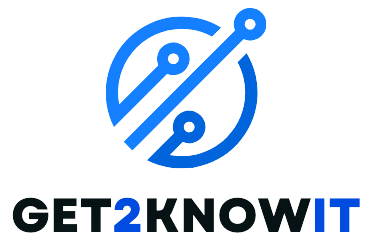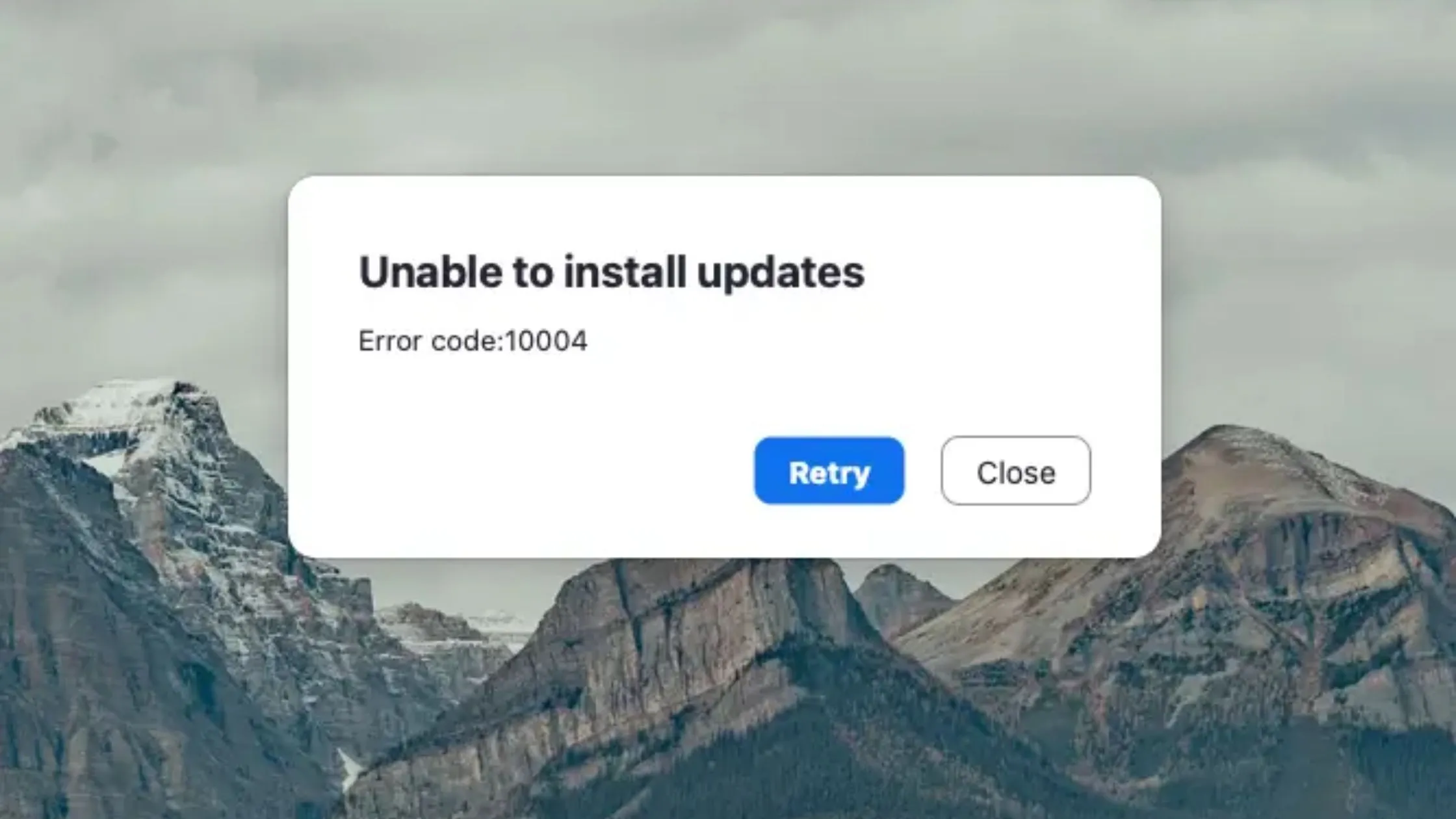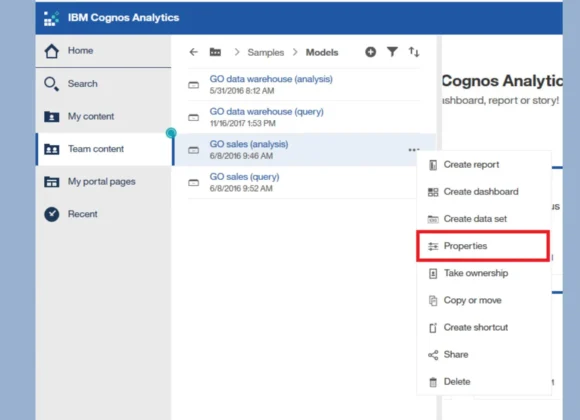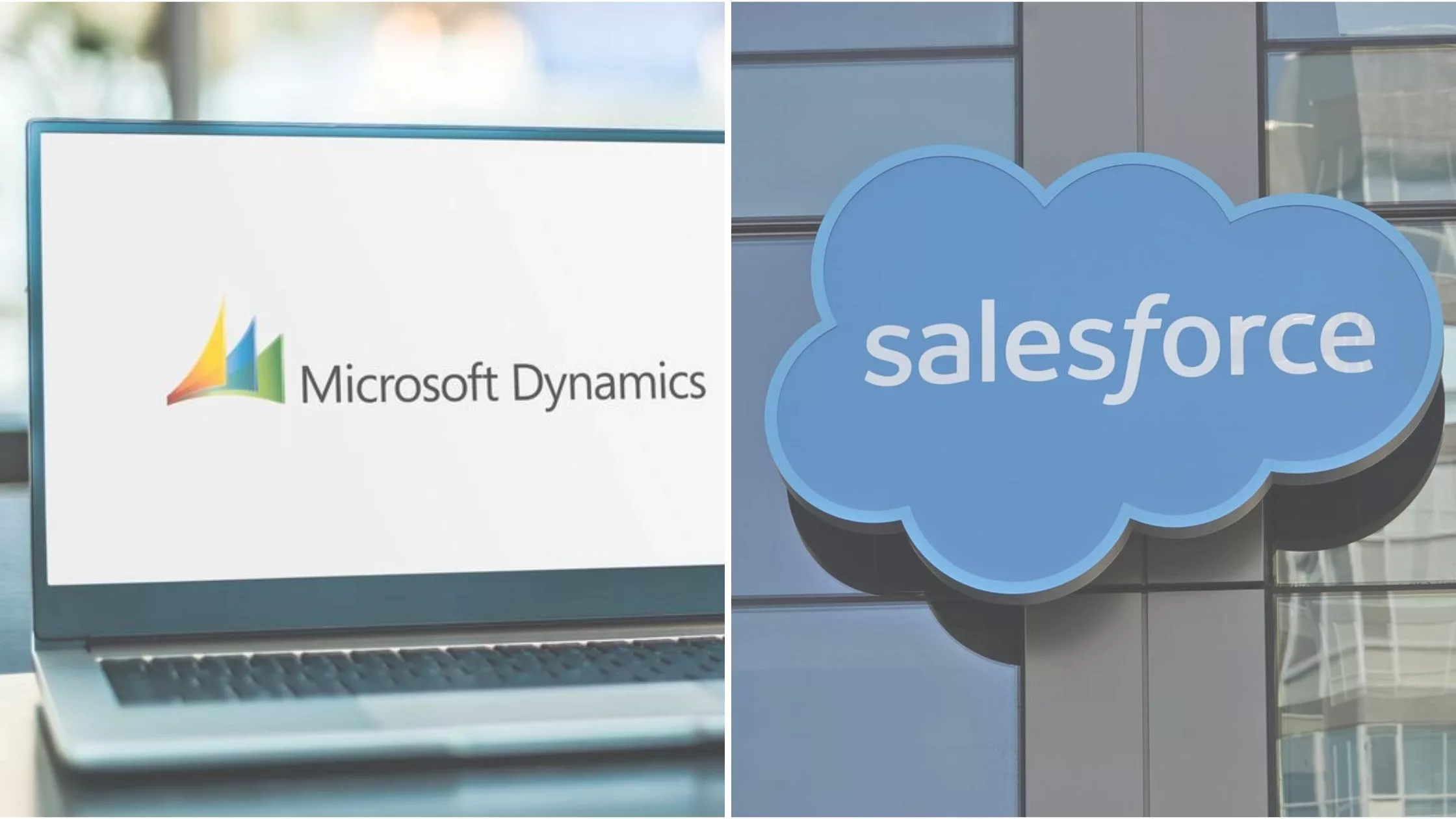The Zoom Update error code 10004 means there’s a problem stopping Zoom from updating properly. This could happen because of things like bad internet, firewall settings, messed-up Zoom files, or clashes with other programs. If you see this error, you’ll likely notice that Zoom can’t update itself when you try.
Fix Zoom Update Error Code 10004 With These Solutions
Before we try to fix the problem, let’s make sure we understand what’s going wrong. Zoom update Error code 10004 means there’s something stopping Zoom from getting the newest update onto your device.
- Check your internet connection:
– Make sure your internet is working well by doing speed tests online or trying other ways.
– Sometimes, just turning off and on your internet devices can fix any connection problems.
– If you usually use Wi-Fi, try using a cable instead for a better connection while updating.
- Review firewall settings:
Sometimes, firewalls can accidentally stop Zoom from reaching its update servers. Check your firewall instructions to let Zoom through temporarily, but be sure you know about the security risks before you do anything.
Zoom might not have the right permissions to change its own files when updating. Look at your operating system’s instructions to learn how to give Zoom the proper permissions in its installation folder.
- Clear Zoom cache and cookies:
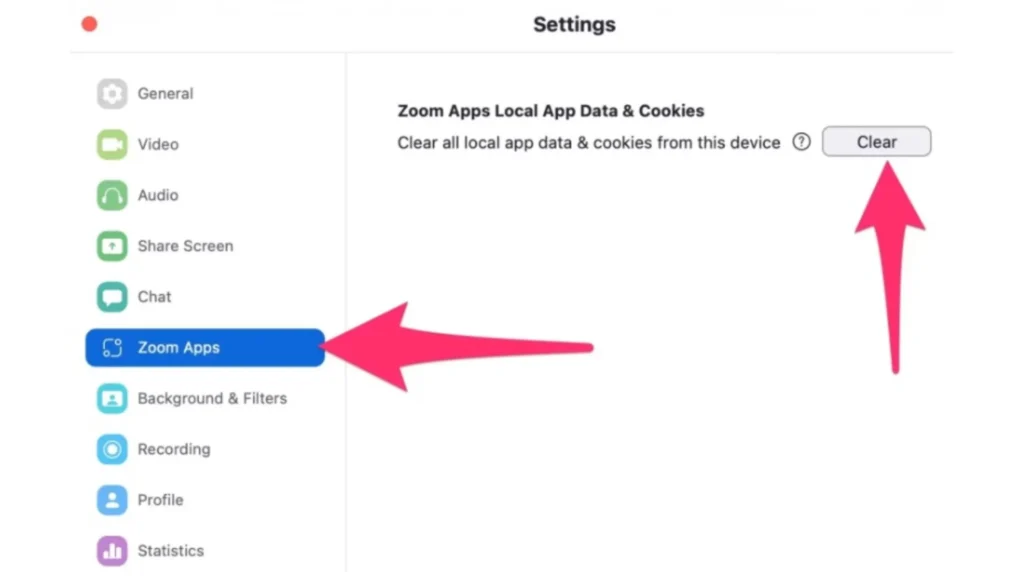
Just like any computer program, Zoom collects temporary files called cache and cookies as you use it. Sometimes, these files can get messed up and cause problems with updating Zoom. To fix this, follow the steps for your type of computer to clear out Zoom’s cache and cookies.
- Manually update Zoom:
If the updates don’t work, you can go to the Zoom website and get the newest version yourself. https://zoom.us/support.
If everything else doesn’t work, think about reinstalling Zoom as a final option. This means you’ll install the newest version from scratch, which might fix any problems. But, make sure to save your important settings and recordings before you do this, just in case.
- Reinstall Zoom:
– If nothing else works, try reinstalling Zoom to make sure you have the newest version installed correctly.
– First, remove Zoom from your computer completely following the instructions for your system.
– Then, restart your computer and get Zoom again from the official website by downloading and installing it.
- Contact Zoom Support:
Zoom has lots of helpful information on their website if you’re having trouble. You can use the search bar to find answers to questions or solutions for error code 10004.
If you’ve tried everything on the website and it hasn’t worked, you can get in touch with Zoom directly for more help. They might be able to give you personalized advice or make the problem a priority.
By trying out these solutions step by step, you should be able to fix Zoom update error code 10004 on Zoom and update your app successfully. It’s important to keep everything up to date to avoid problems like this in the future.
Causes of Error Code 10004:
Zoom update Error Code 10004 happens when there are problems updating the Zoom app.
- Sometimes Zoom’s servers have issues, which can stop the update from working.
- If your internet connection isn’t very strong or keeps cutting out, the update might fail and show Zoom update Error Code 10004.
- Other apps on your device could be getting in the way of Zoom updating properly.
- If Zoom’s auto-update feature isn’t turned on or isn’t working right, you might see Zoom update Error Code 10004.
To fix this problem:
– Try updating Zoom manually.
– Make sure your internet connection is stable.
– Check if any other apps might be causing problems with Zoom.
– Consider reinstalling Zoom if nothing else works.
Other Error Codes
Besides zoom update error code 10004, there are many others. Here are a few more common Zoom errors and what they mean briefly:
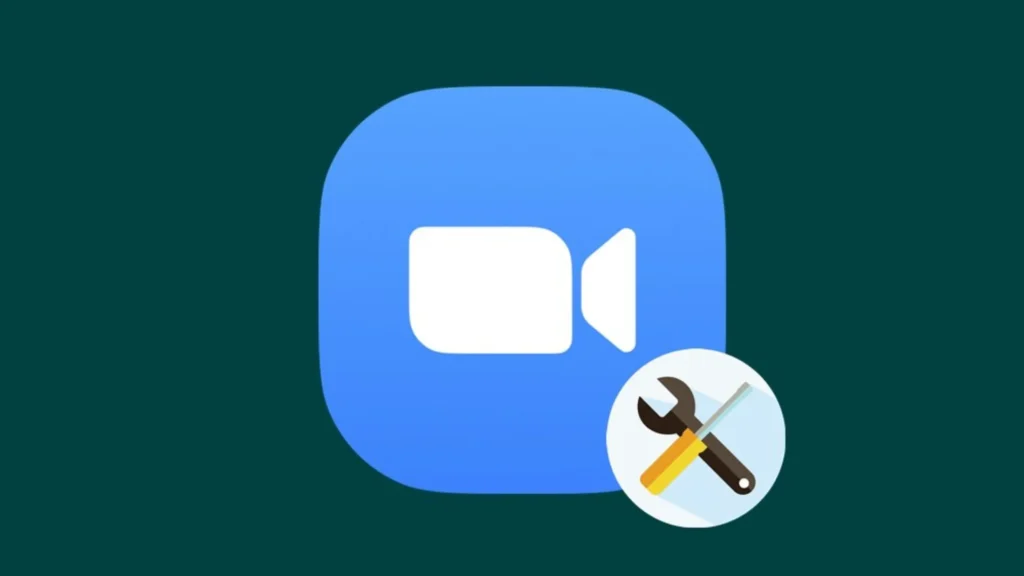
Connectivity Errors:
These numbers like 5000, 5003, 5004, 104101-104118 mean there’s trouble connecting to Zoom. It can happen when your internet isn’t steady, there are restrictions from a firewall, or there are issues on Zoom’s servers.
Meeting Errors:
- 3000: Can’t join a meeting because another one is happening.
- 10000, 10001, 10002: Trouble joining a meeting, usually because of wrong ID or password, host rules, or account limits.
Audio/Video Errors:
- 3001, 3003: Not being able to share sound or video is often because your microphone or camera isn’t allowed to work, your drivers need updating, or there’s a problem with your hardware
Other Errors:
- 13003: There was a problem installing because either your computer didn’t have the right permissions or there were conflicts with other software.
- 10008: Updating automatically on macOS didn’t work because either the new version wasn’t compatible or there were issues with the internet connection.
Just so you know, these are only a few examples. When you see an error code, it helps you know what to do next. You can check Zoom’s official support resources or talk to their support team for help that fits your situation.
Even though it can be annoying to deal with problems like Zoom update error code 10004, we shouldn’t forget how much Zoom has changed how we talk, work together, and do business online. Even though Zoom sometimes has issues, it’s still really useful for both people and companies.
If we learn about and fix common problems like Zoom update error code 10004, we can keep using the platform successfully and keep talking to each other easily in today’s digital world.