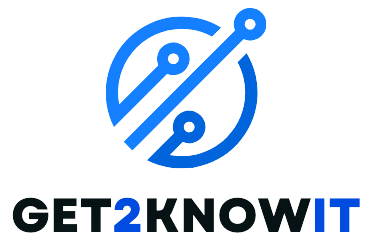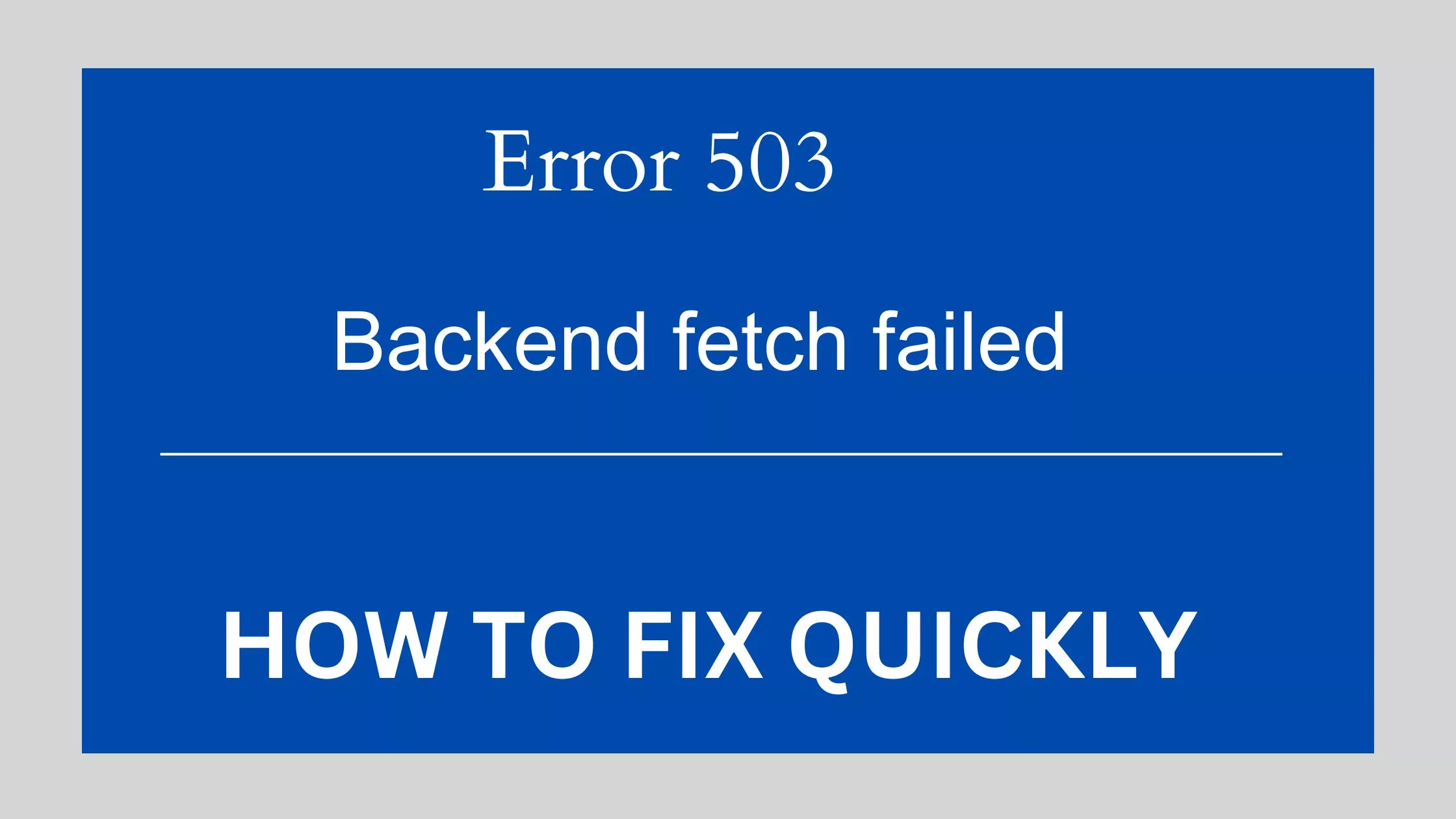Tesla has established itself as a pioneer at a time when technology and automobiles coexist together. In addition to being svelte, energy-efficient machines, its electric vehicles (EVs) are moving software platforms. Wi-Fi connectivity plays a crucial role in advancing our digital world. Imagine this scenario: You begin your day with enthusiasm, eagerly anticipating a day of exciting adventures, only to discover that your Tesla is not connecting to Wi-Fi. Indeed, it can be highly vexing. This blog post delves into the intricate issue of Tesla vehicles encountering difficulties in connecting to Wi-Fi.
The perplexing problem of Tesla cars not connecting to Wi-Fi is examined in this blog post. The root reasons, the effects, and most crucially, the solutions will all be covered. So grab a seat as we set out on a mission to fix this blip and keep your Tesla cruising down the information superhighway.
Typical Reasons for Tesla Not Connecting To Wi-Fi
Let’s investigate the potential causes of your Tesla’s possible reluctance to cooperate with Wi-Fi. There are several typical offenders:
Weak Wi-Fi Signal: Your Tesla may not be connecting because it is parked in a location with a weak Wi-Fi signal or is too far from your home router. Signal interference and location-specific difficulties may make connectivity difficult.
Network Credential and Password Issues: Your Tesla may occasionally have problems due to simple mistakes in your Wi-Fi password or improper network credentials.
Problems with outdated software or firmware on your Tesla can potentially interfere with Wi-Fi connectivity. Like any other gadget, your Tesla needs regular updates to operate at its best.
Hardware issues: Your Tesla won’t be able to properly connect to Wi-Fi networks if its Wi-Fi module or antenna isn’t working.
Effects of Tesla Not Connecting To Wi-Fi
Cons if your tesla doesn’t connect to wifi:
Missing out on essential software updates is the most obvious effect of being unable to download updates. As was already noted, these updates improve your car’s performance and safety in addition to offering new features.
Limited Access to Tesla’s Connected capabilities: A reliable internet connection is required for several Tesla capabilities, including as remote app control and live traffic information. These functionalities become unavailable if your Tesla is unable to connect.
Potential Safety Risks: Some software updates improve driver assistance features or fix serious safety problems. Your safety may be at risk if your Tesla can’t upgrade owing to Wi-Fi problems.
Frustration and Dissatisfaction among Customers: Tesla owners anticipate a flawless, cutting-edge experience. Wi-Fi connectivity issues can cause annoyance and aggravation, which can negatively affect the experience of owning a device.
Background Details
Let’s first examine the issue and then consider why Wi-Fi is so important to Tesla. Tesla cars, in contrast to conventional vehicles, heavily rely on software upgrades to improve performance and add new functions. This implies that for your Tesla to remain current, effective, and secure, a reliable Wi-Fi connection is essential.
More than only bug patches are included in Tesla’s software updates. They can enhance autopilot features, increase battery life, and even add games and entertainment alternatives. Therefore, if your Tesla can’t connect to Wi-Fi, you could be losing out on crucial feature upgrades in addition to watching cat videos.
Diagnostic Procedures
Let’s immediately start addressing the issue and explore potential solutions if your Tesla is experiencing difficulties with Wi-Fi connectivity:

Step 1: Verify Signal Strength
Place your Tesla closer to your router at home or at a location with a higher Wi-Fi signal.
To evaluate the signal quality, use a Wi-Fi signal strength app or your Tesla’s in-car connectivity features.
Step 2: Check Your Network Credentials
The Wi-Fi network name and password must be entered accurately.
See if your Wi-Fi password has changed recently, and replace it if necessary in your Tesla settings.
Step 3: Update software and firmware
Make sure the software and firmware on your Tesla are current.
If the infotainment system in your Tesla is already up to date, try restarting the vehicle.
Step 4: Hardware inspection
If all else fails, a hardware problem may exist. To have your Wi-Fi module and antenna inspected, get in touch with Tesla support or go to a Tesla service location.
Step 5: Contact Tesla Support
Do not be afraid to contact Tesla customer service if the issue continues. They are qualified to identify and fix challenging connectivity problems.
Step 6: Community forums and online resources
Tesla has a sizable internet community. From other Tesla owners who have experienced comparable problems, you can frequently learn answers or troubleshooting advice.
Preventative Actions
Here are some precautions
It’s recommended to position your Tesla in a spot where it can readily establish a link with your Wi-Fi network. This provides a reliable connection.
Regular Software Updates: Configure your Tesla to automatically download software updates when connected to Wi-Fi. You won’t overlook important advancements if you do it this way.
Manage your passwords carefully and keep an eye out for any changes. Make sure the settings on your Tesla are always accurate and current.
Attempts by Tesla to Boost Wi-Fi Connectivity Keep up with Tesla’s attempts to solve connectivity problems. They often publish updates designed to improve Wi-Fi performance.
Future Progress in Connectivity Technology from Tesla To learn about any breakthroughs in connectivity technologies, keep a watch on Tesla’s announcements. Future models might provide even more reliable answers.
Wi-Fi connectivity is no longer just a convenience in the digital age, when our cars are just as connected as our smartphones. Tesla automobiles are leading this transformation with their cutting-edge features and software updates. “When your Tesla lacks a Wi-Fi connection, it’s akin to your smartphone not receiving the latest app updates. However, there’s no need to fret!”
But don’t worry! With the troubleshooting techniques and preventive actions we’ve covered, you can resolve this problem and make sure your Tesla continues to be a shining example of innovation in motion. Therefore, you will be able to get your Tesla back on the digital stage and ready to give its best performance the next time it rejects to dance with Wi-Fi. Safe travels.